Getting Started: 1.33x Anamorphic LensUltraUpdated 2 months ago
Step 1: Identify which mounting system you will be using:
a. For iPhone 11 to 16 series and Samsung Galaxy S23 Ultra, you can use the Camera Case with Lens Mount.

b. For other smartphone models, you can use the Universal Lens Mount.

Step 2: Attach the mounting system to your smartphone.
a. For Universal Lens Mount:
- Slide the Universal Lens Mount onto your phone, positioning it over the main camera lens.
- Adjust the mount to align your main camera with either end of the mount's camera opening. Use the cross markings next to the opening as a reference to center your camera.
- Turn the knob on the mount to tighten it securely onto your phone. Ensure the mount is firmly attached, preventing any movement or instability.
- Watch the tutorial video as your visual guide.
- NOTE: If you are using a S-Mount Universal Lens Mount, remember to attach a S.Mount Converter Ring to your lens. Click here for a guide.
b. For Camera Case:
- Slide your phone into the Camera Case, ensuring it fits snugly and aligns with the case's camera opening.
- Ensure that the Camera Case is securely fastened to your phone, providing stability and protection.
- Watch the tutorial video as your visual guide.
- NOTE: If you are using a S-Mount Case (see below), remember to attach a S.Mount Converter Ring to your lens. Click here for a guide.

Step 3: Take the LensUltra 1.33x Anamorphic lens and locate the screw thread on its base.
Step 4: Screw the lens onto the mounting system.
a. Place the lens onto the screw thread of either the Universal Lens Mount or the Camera Case mount, aligning the threads of both the lens and the mount.
b. Turn the lens clockwise to screw it into the socket of the mount. Continue rotating until the lens is securely attached. Tighten it firmly but avoid excessive force.
Step 5: Verify that the lens is properly aligned and centered over your phone's main camera.
Step 6: Open the Filmic Pro or Blackmagic Cam app
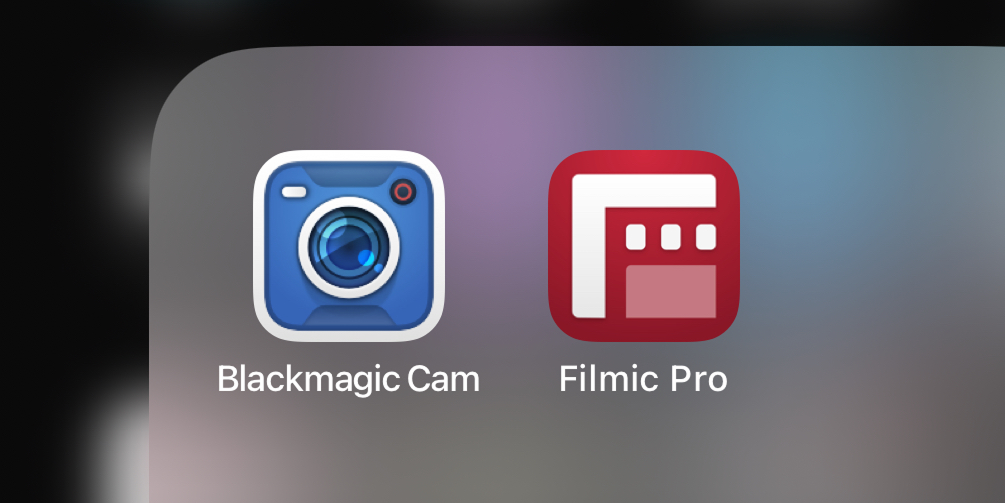
For Blackmagic Cam
- Go to settings --> Camera --> Anamorphic De-Squeeze
- Select "1.33"
- Start filming in horizontal format with 21:9 ratio
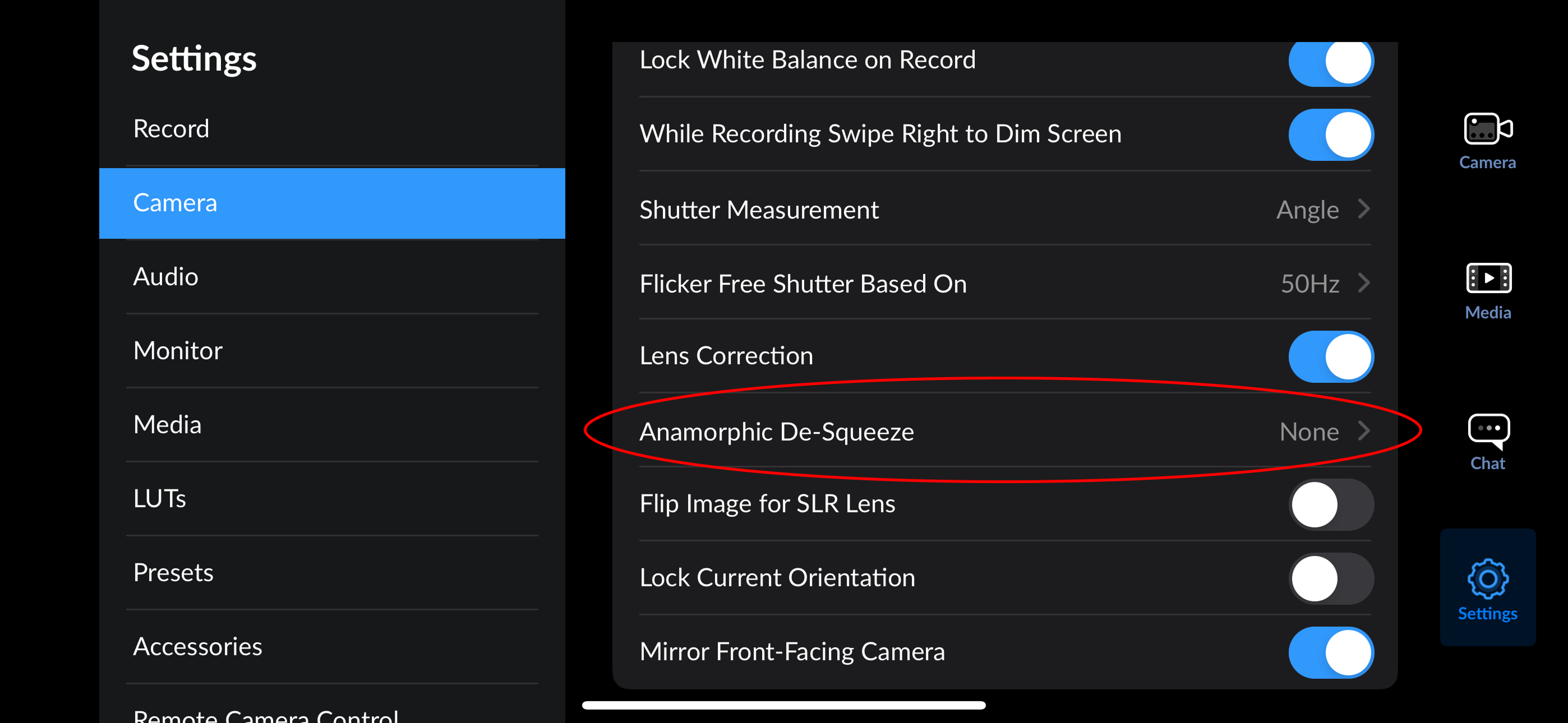
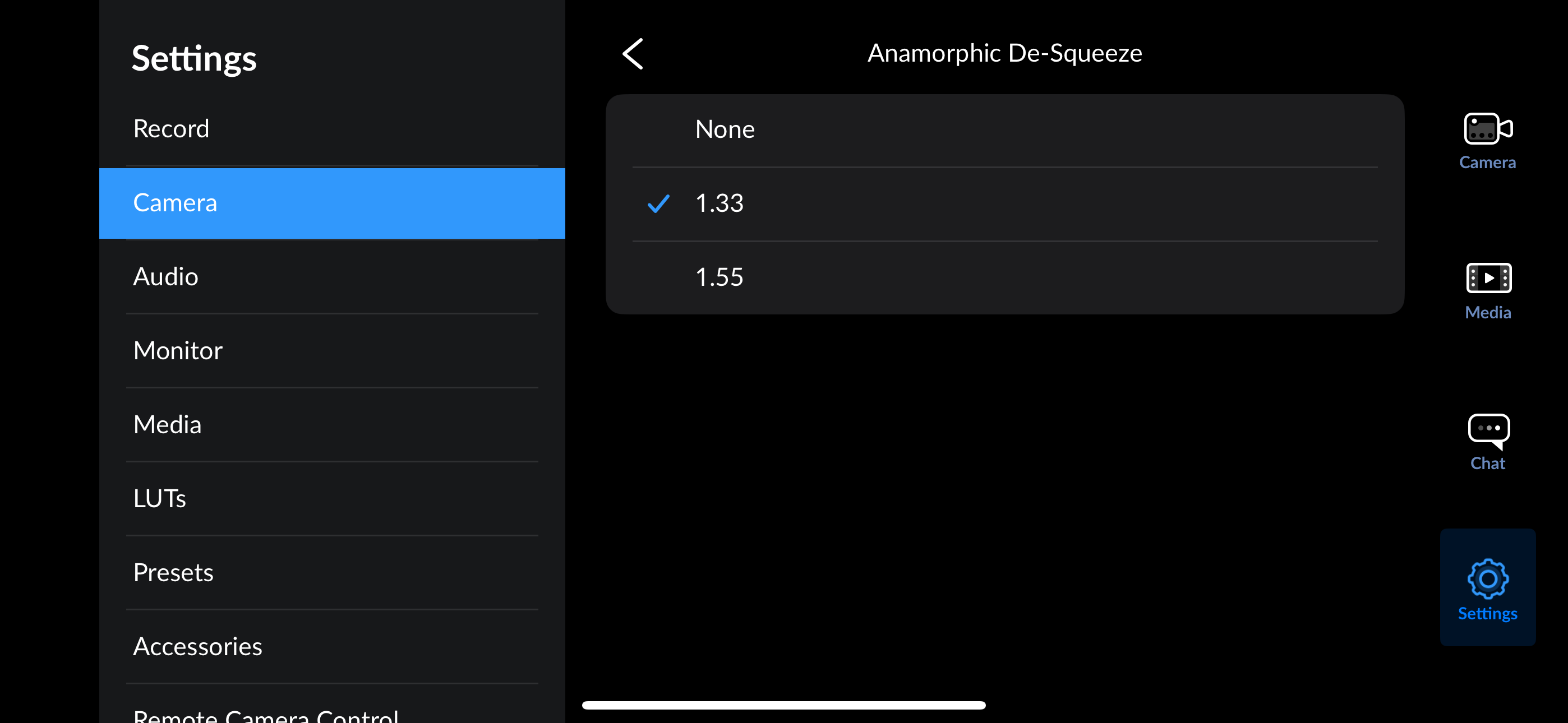
For Filmic Pro
- Go to settings and select "Hardware"
- Under Anamorphic Adapter, select the "1.33x"
- Start filming in horizontal format with 21:9 ratio
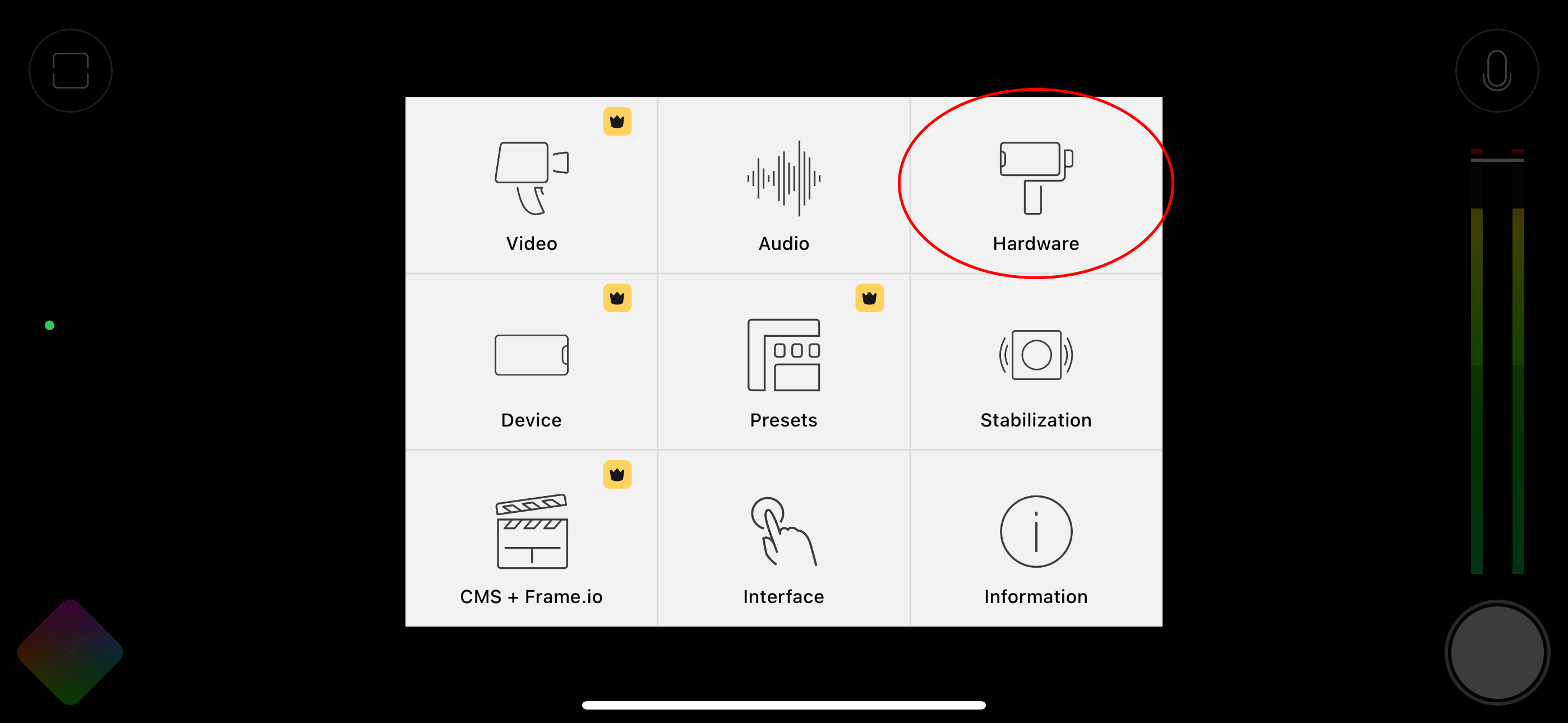
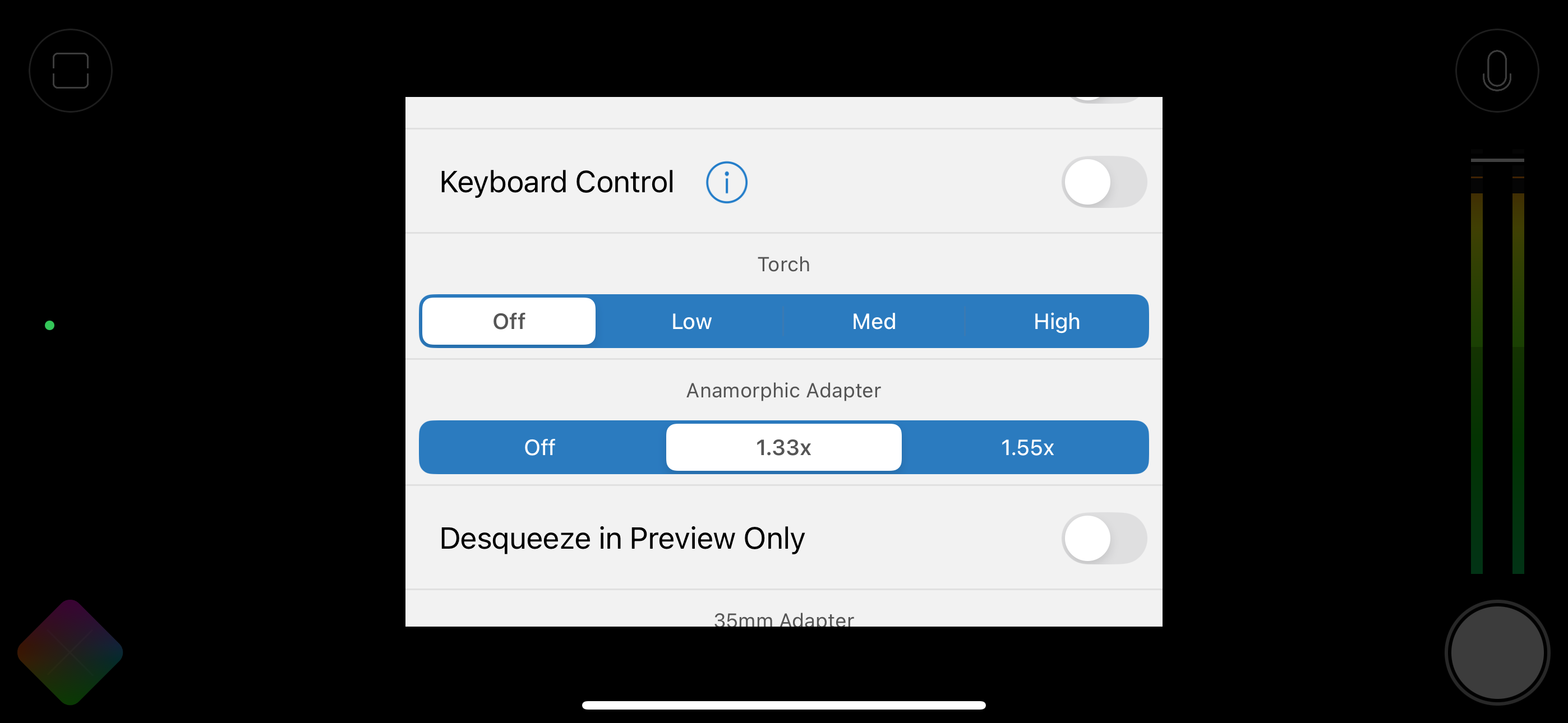
Tips: To help you create cinematic lens flares using the LensUltra 1.33x Anamorphic, you can watch the tutorial video on this link as your visual guide.
Reminder: It is important to note that using the LensUltra 1.33x Anamorphic on your smartphone's native camera app will make the footage look squeezed. A third-party app is recommended to de-squeeze the footage.
Furthermore, the LensUltra 1.33x Anamorphic lens has a minimum focus distance of 70-90cm. Please make sure that you are within the distance requirement for best performance.
Technical Specifications | |
Focal Length: - | Magnification: 1.33x |
Angle: MAX113° | Deformation: -18% |
Min Focus Distance: 70-90cm | Mount: M12 x P0.75 |
Diameter: 30x33mm | Length: 21.3mm |
AR coating: Multilayer | Material: Fluorite Glass & Aluminum |
Net weight: 34g | |